How to Setup In-Office Membership Plans
Posted September 20, 2016 by Danielle H
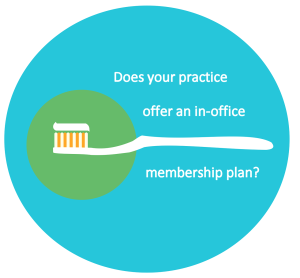 Access to dental insurance is likely a determining factor for a patient to visit the dentist, especially when it comes to preventive care. One way practices are attracting the uninsured is by offering in-office membership or discount plans. If you’re considering doing so, read on to see how they work and how you can effectively manage them in XLDent.
Access to dental insurance is likely a determining factor for a patient to visit the dentist, especially when it comes to preventive care. One way practices are attracting the uninsured is by offering in-office membership or discount plans. If you’re considering doing so, read on to see how they work and how you can effectively manage them in XLDent.
Example
Enrollment in the membership plan gives you a 20% discount off of your annual continuing care visits. Here is what is included:
2 routine dental cleanings
2 exams, including oral cancer screenings
1 set bitewing radiographs (if recommended)
In addition, you will receive a 15% savings on all dental services.
Services that are not utilized within the 12 month period are forfeited.
Let’s assume your office fee for the continuing care visits are as follows:
Periodic Oral Evaluation $70 x2 = $140 annually
Prophylaxis $105 x2 = $210 annually
4 Bitewings $80 x1 = $80 annually
Total Annual Production Value: $430
Cost of the Membership Plan: $344
Annual Membership Discount: $86
Here’s how we recommend tracking this information in XLDent:
Step 1: Create payment, credit, and debit codes. For Example:
P10 Payment Cash – Membership Plan
P11 Payment Check – Membership Plan
P12 Payment Credit Card – Membership Plan
CR10 Membership Plan Discount
DB10 Membership Plan Debit
Step 2: At the time of enrollment, apply a payment code in the amount of the membership fee and a credit code in the amount of the annual membership discount. For most patients, this will result in a credit on the patient’s account.
Step 3: Create an Alert for patients that participate in the membership plan. Add the alert to Patient, Scheduler, Post Transactions and Treatment Plan areas. Sample: “Membership Plan Expires 7/11/17”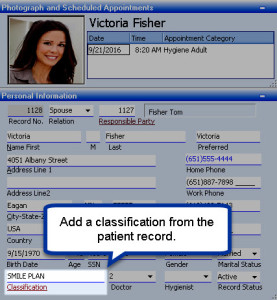
Step 4: Create a Classification for Membership Plan participants and apply it to each participating patient. This is optional, but will allow for additional auditing of membership programs.
Patients will carry a credit balance on their account until the production from their second continuing care visit is applied. Generally, this happens 6-8 months after enrollment. XLDent recommends that your office establishes the following procedures to audit Membership Plans:
- Review Credit Balances (Monthly). Run the Accounts Receivable Report, select Credits Only (use the Print To Screen option). Use the blue hyperlink to view each account on the list. If you have a Patient Alert established, verify the Membership Plan expiration date. When the expiration date is in the future, simply close the Patient Record and move on to the next. If you determine that a Membership Plan has expired, remove the Classification and Alerts. Check to verify that there is not a remaining credit balance on the account. If there is a credit balance, resulting from unused services, apply a debit code in the amount of the credit balance.
- Review the Classification Report (Semi-Annual). Review the Classification Listing (found under Listings – Patients By Classification) to verify that the patients listed have active membership plans. Patients who have used their membership benefits will no longer have a credit balance (and will not appear in your credit balance report).

 Subscribe
Subscribe Subscribe
Subscribe



